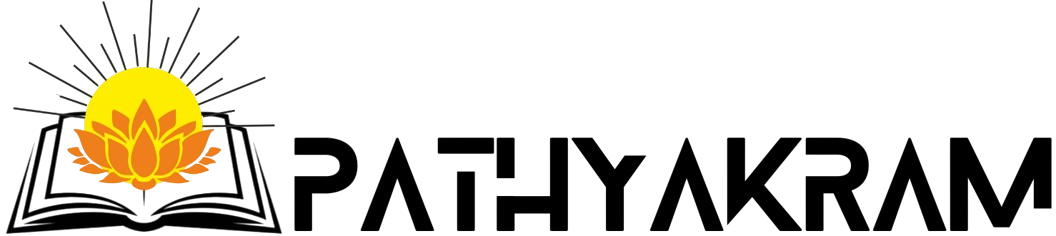FAQ
Below is a list of frequently asked questions (FAQs) that teachers using Pathyakram might have.
How to register as a Teacher?
- To register as a teacher, one must be working at a school, university, or institute. For registering Enquire Now.
How do I log in to my account?
- Visit the login page
- Enter your username or email and password.
- Click on the “Login” button.
I forgot my password. How can I reset it?
- Go to the login page and click on “Forgot Password?”
- Enter your registered email address.
- Check your email for a password reset link and follow the instructions.
How do I enroll in a course?
- Browse the available courses on the platform.
- Click on the course you are interested in.
- Click the “Enroll” button to join the course.
Can I access the courses on my mobile device?
- Yes, the platform is mobile-friendly and can be accessed via a web browser on your smartphone or tablet.
How do I create a new course?
- Navigate to the dashboard.
- Click on “Create a new Course”. This will open the course builder.
- Course Title and Course URL- The Course Title is the name of your course. It should be clear, concise, and accurately reflect the course content. The Course URL is the web address used to access your course. It is automatically generated based on your course title, but you can manually edit it if needed.
- The course description provides a concise overview of the course content and learning outcomes.
- General Settings-
- Maximum Students: Limit the number of students who can enroll in your course. Leaving this field at “0” sets no enrollment limit.
- Difficulty Level: Indicate the difficulty level of your course to help students determine if it’s the right fit for them. Choose from:
- All Levels
- Beginner
- Intermediate
- Expert
- Public Course: Toggle this option “On” to make your course visible to everyone. Toggling it “Off” hides the course from public view.
- Click on curriculum tab to add topics (chapter being taught), add lessons, quizzes, and assignments as needed.
- Publish the course once all content is added.
How do I create quizzes?
- At the end of the course, you will be prompted to fill out a feedback form.
What types of media can I include in my lessons?
- You can include text, images, videos, and downloadable documents.
Can I download course materials for offline use?
- This depends on the course settings. Check if the course offers downloadable resources.
How do I update my profile information?
- Log in to your account.
- Go to “Account Settings” and update your information as needed.
How to report a technical issue?
To report a technical issue while using our website kindly email us at- Techsupport@pathyakram.org